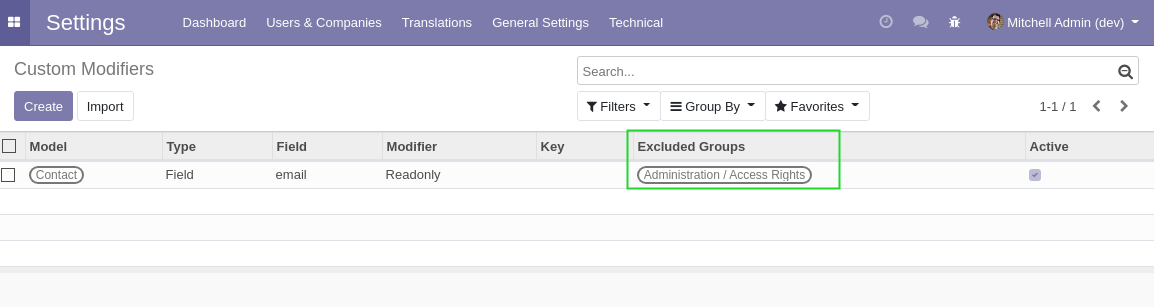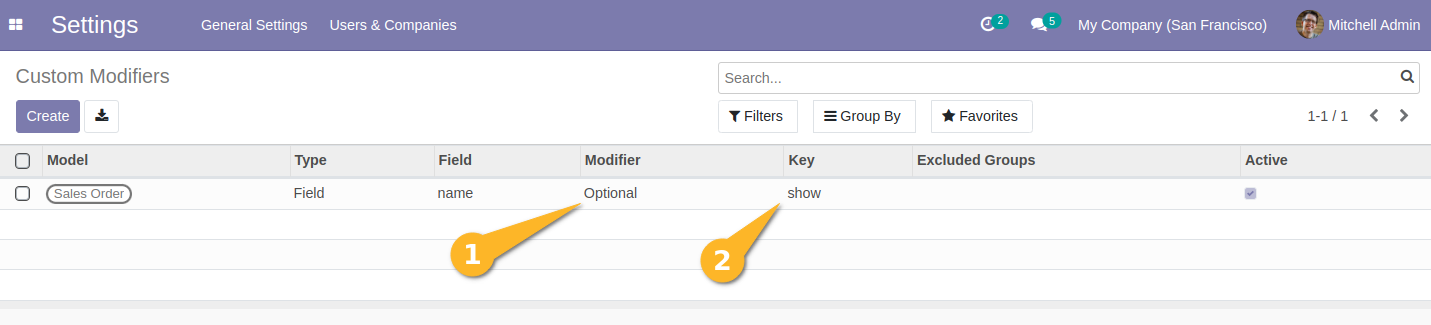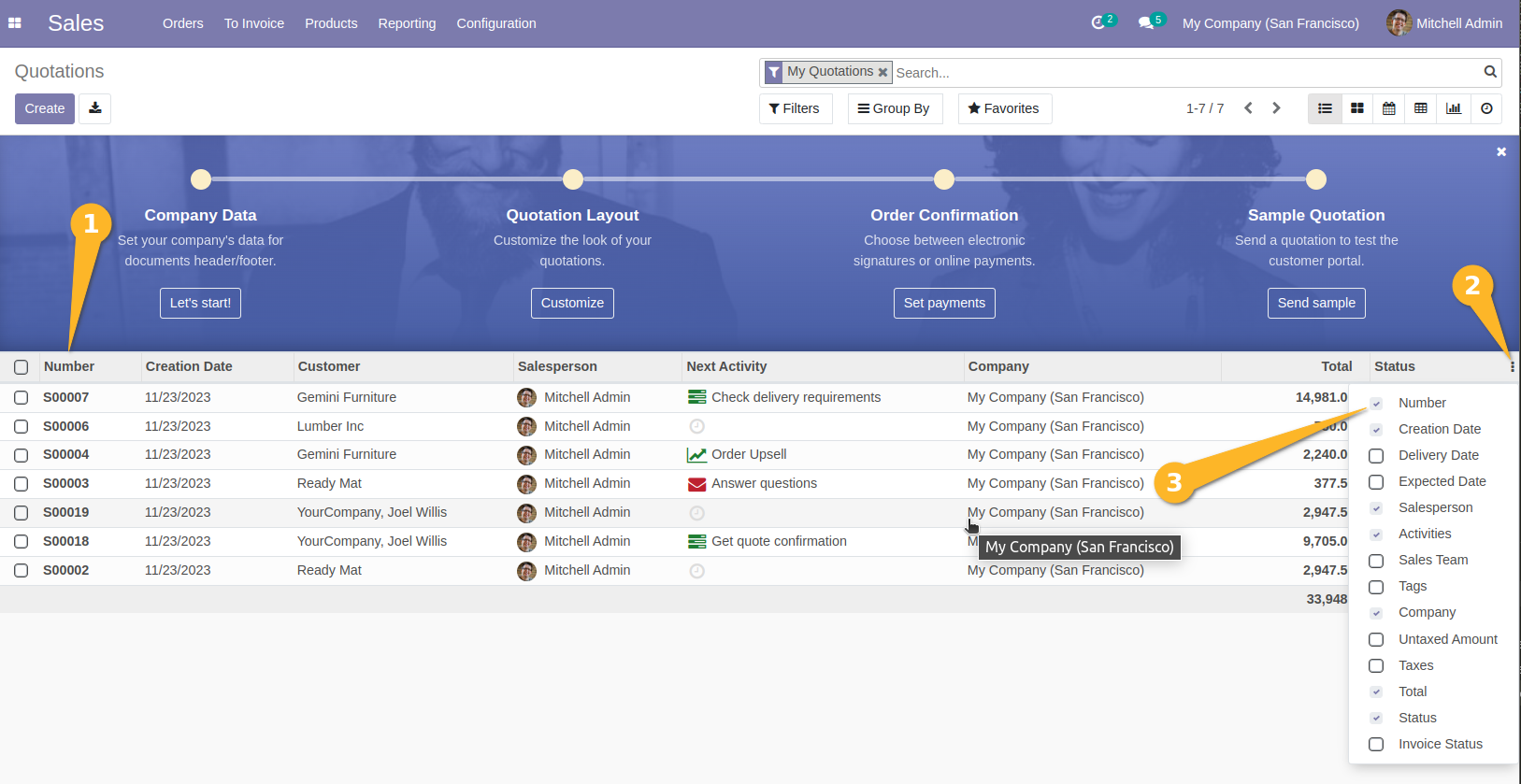This module allows to customize modifiers on form and tree view nodes.
For example, it allows to make a field readonly, invisible or required.
In Odoo, when you want to customize some fields or views such as hiding
a field, changing the number of line of a list view or make a field
mandatory, you need to have technical knowledge.
This module allows functional people to apply some customizations
without having to code.
As system administrator, I go to Settings / Technical / User Interface
/ Custom Modifiers. 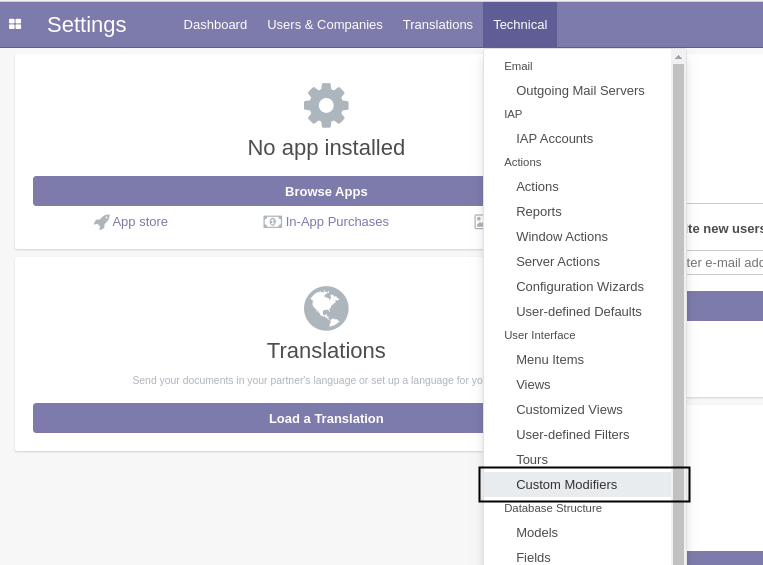
I create a new custom modifier. 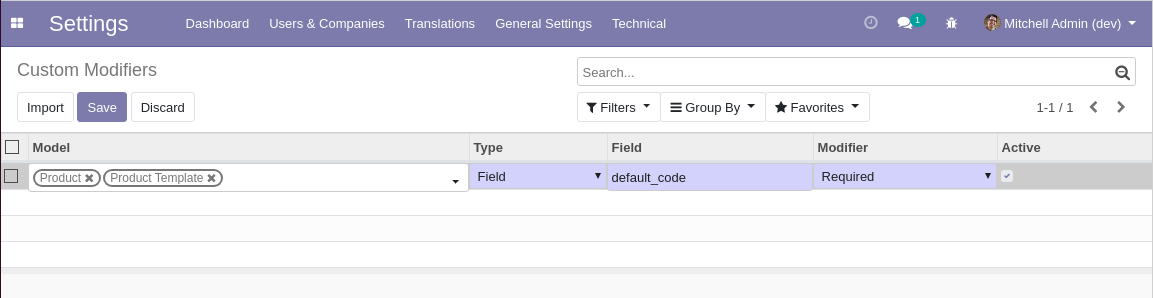
The modifier is configured to make the field default_code of a
product required.
After refreshing my screen, I go to the form view of a product.
I notice that the field default_code is required. 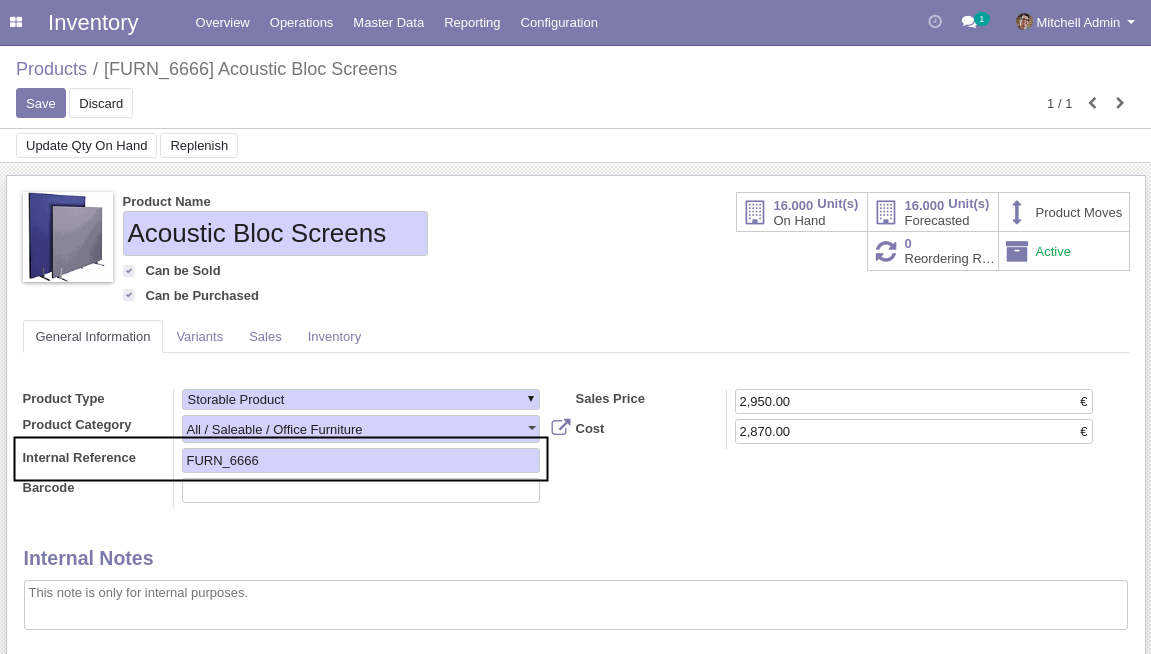
The module allows to hide an item (option) of a selection field. 
The above example hides the type of address Other. 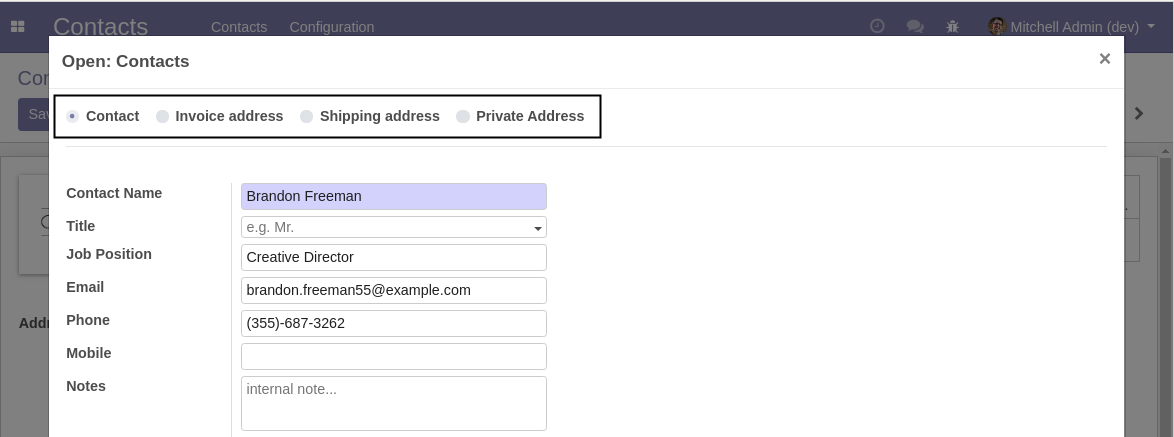
Beware that if the hidden option is already selected on a record, it
will look as it was never set. 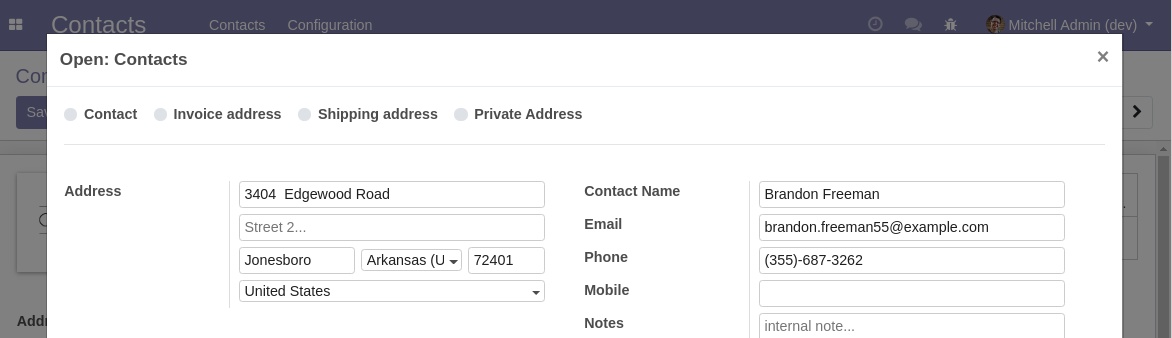
Therefore, this feature should only be used to hide options that are
never used.
A new option Force Save is available. 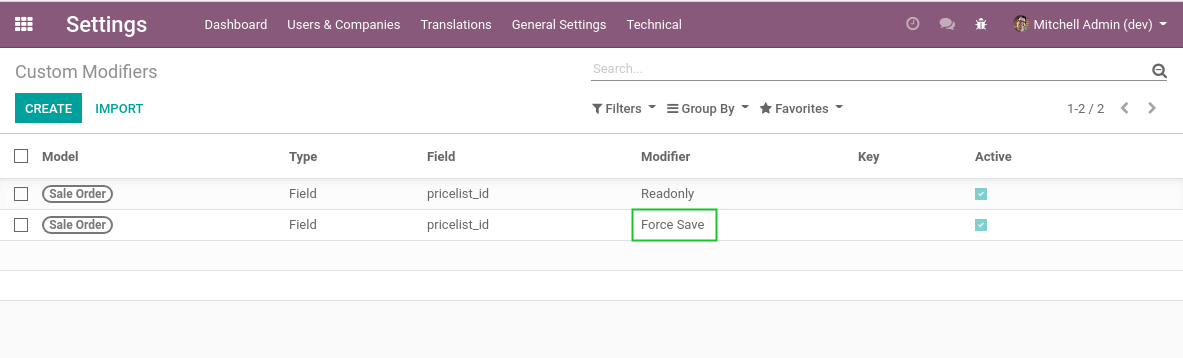
This modifier may be used along with the Readonly modifier so that
the field value is saved to the server.
A new modifier is added to set the number of lines per page in list
view.
In the following example, we set a limit of 20 sale order lines per page
on a sale order form view.

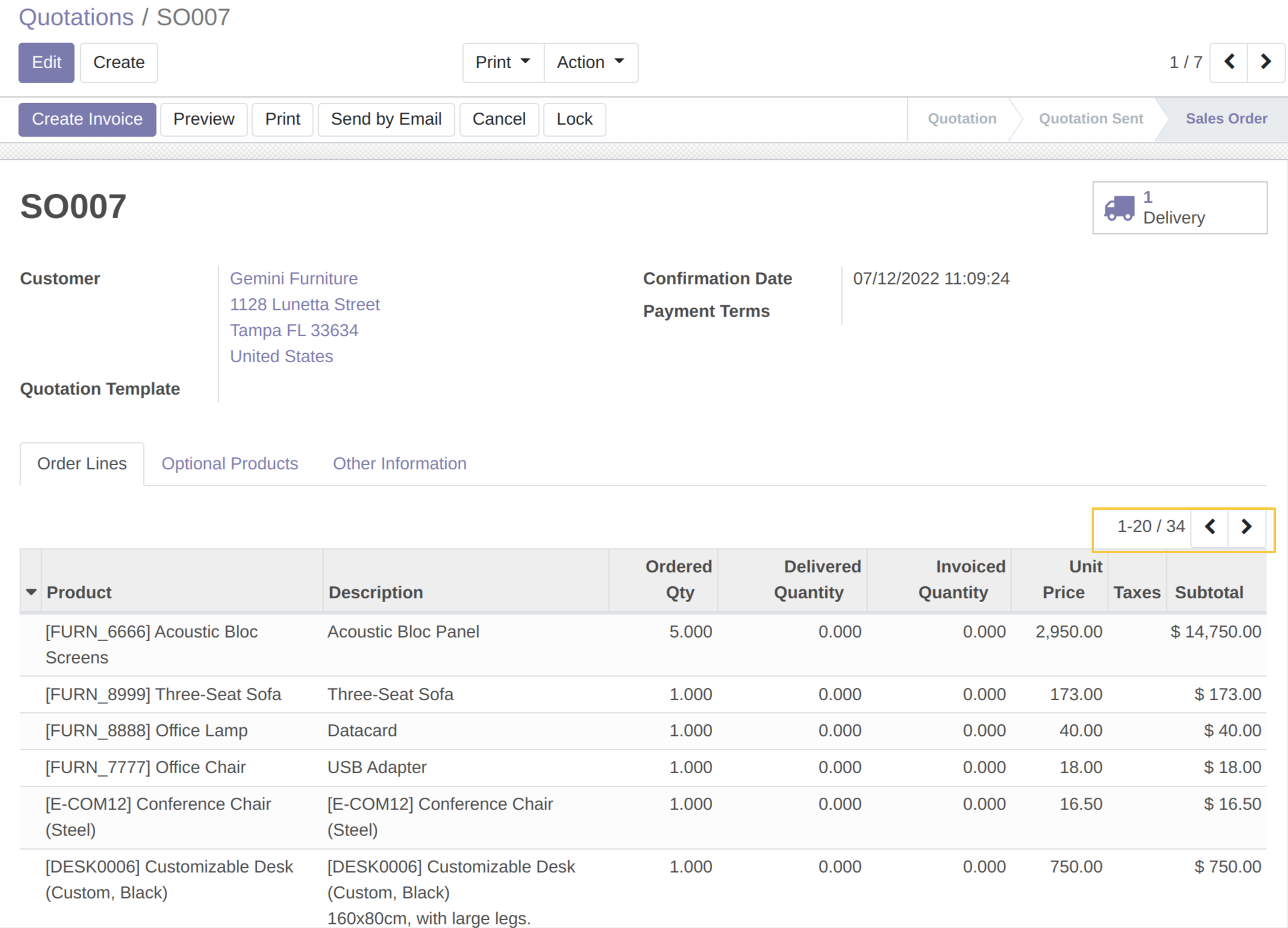
In the field Type, I can select Xpath. This allows to set a
modifier for a specific view node, such as a button. 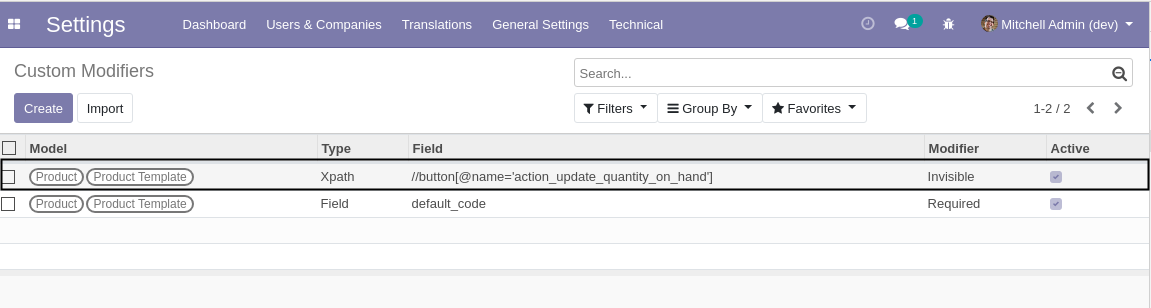 The example above hides the a button in the form view of a product.
The example above hides the a button in the form view of a product.
A new field Excluded Groups is available. 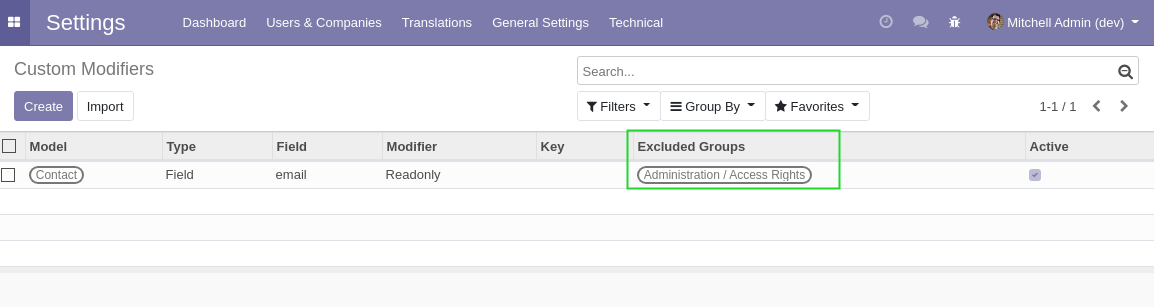
If at least one group of users is selected, the modifier is not applied
for users that are member of any of these groups.
This is useful when rendering an element readonly or invisible only for
a subset of users.
Since the version 14.0.2.0.1, it is possible to customize the
optional of a given field on a tree view.
The Optional modifier takes 2 possible keys:
- show : To make the field displayed by default in the tree view.
- hide : To make the field hidden by default in the 3 dots of a tree
view.
Important
The field must be present by default on the tree view and displayed.
Example:
As system administrator, I go to
Settings / Technical / User Interface / Custom Modifiers.
I add the field name (labelled as Number in Quotation List View) of
the model sale.order.
I select the modifier Optional and then set the key show.
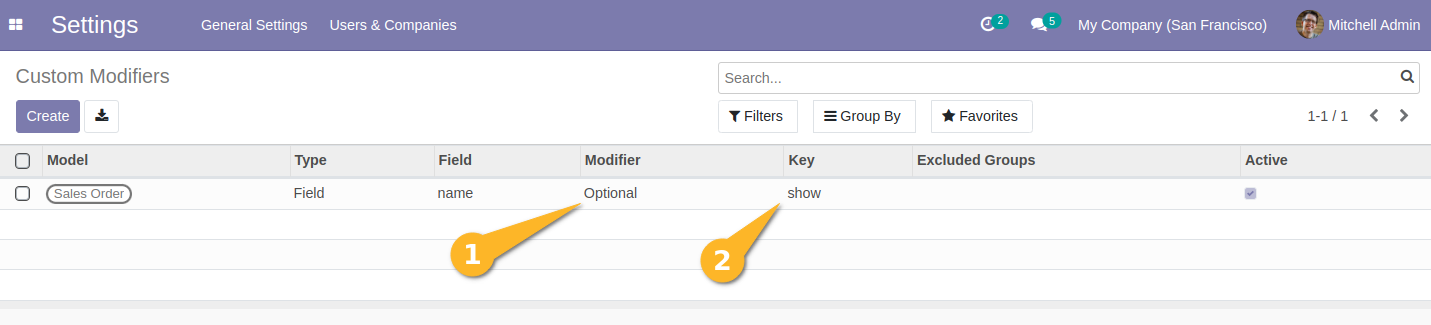
I go to the Quotation List View and notice that the field is now shown
by default and that it is possible to hide it. 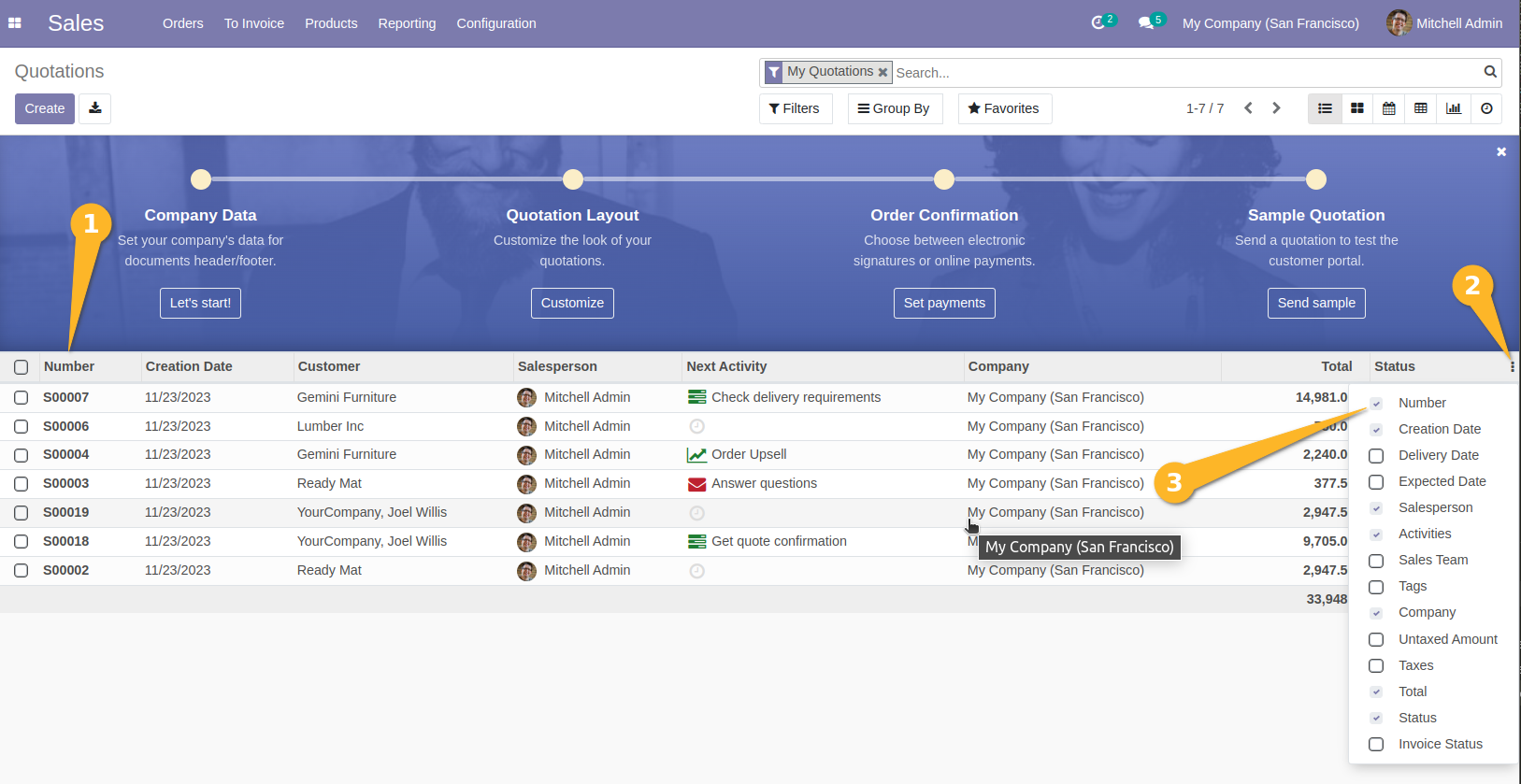
Bugs are tracked on GitHub Issues.
In case of trouble, please check there if your issue has already been reported.
If you spotted it first, help us to smash it by providing a detailed and welcomed
feedback.
Do not contact contributors directly about support or help with technical issues.






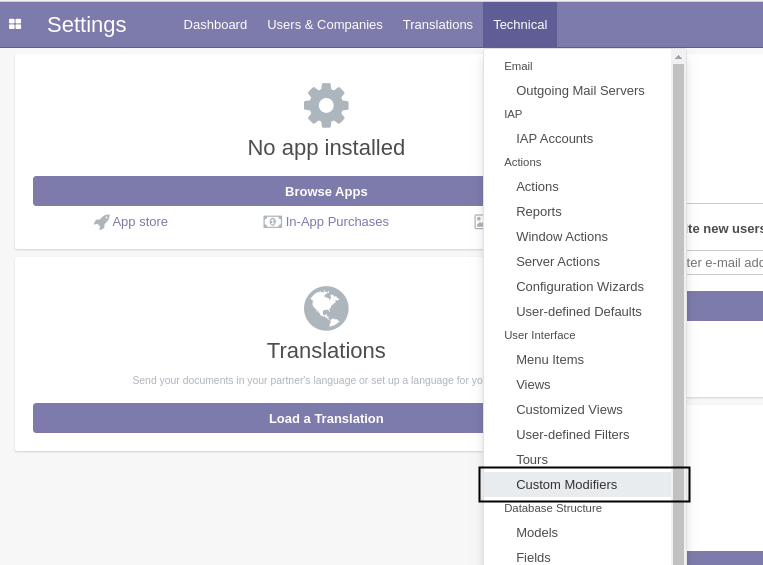
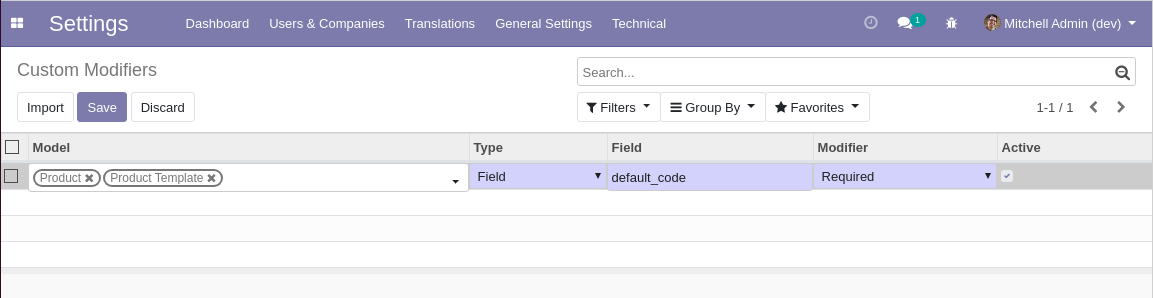
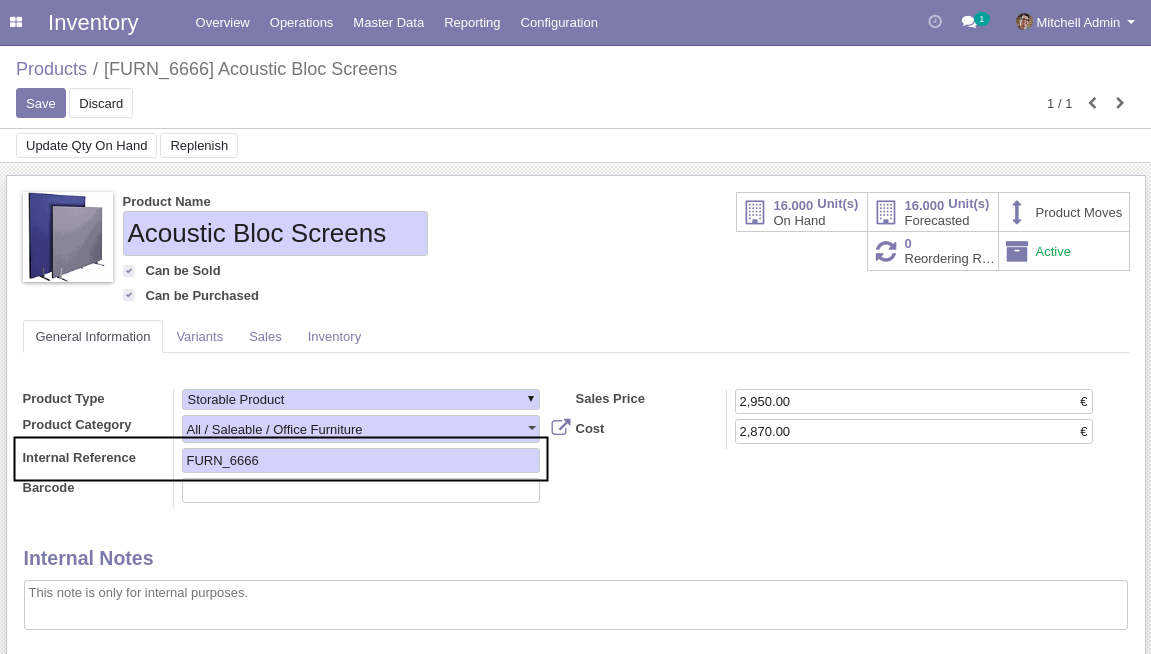

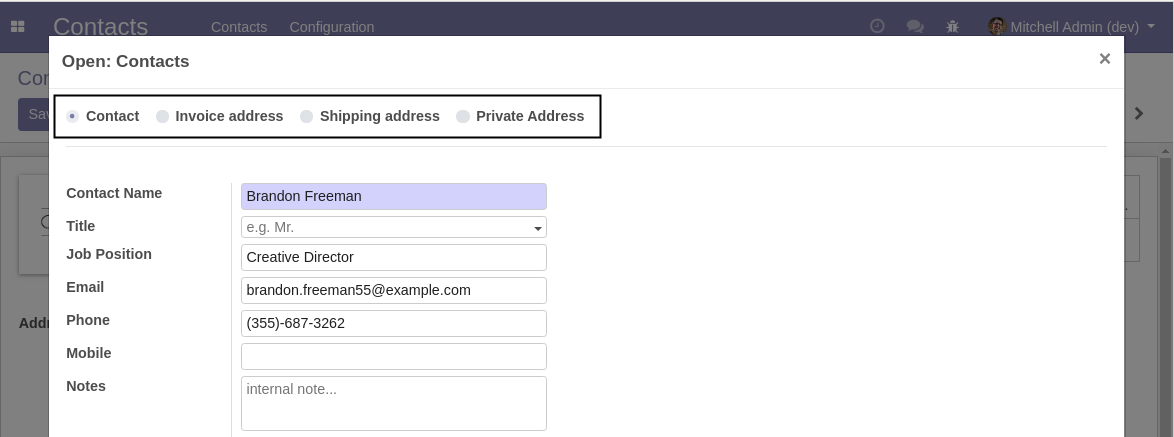
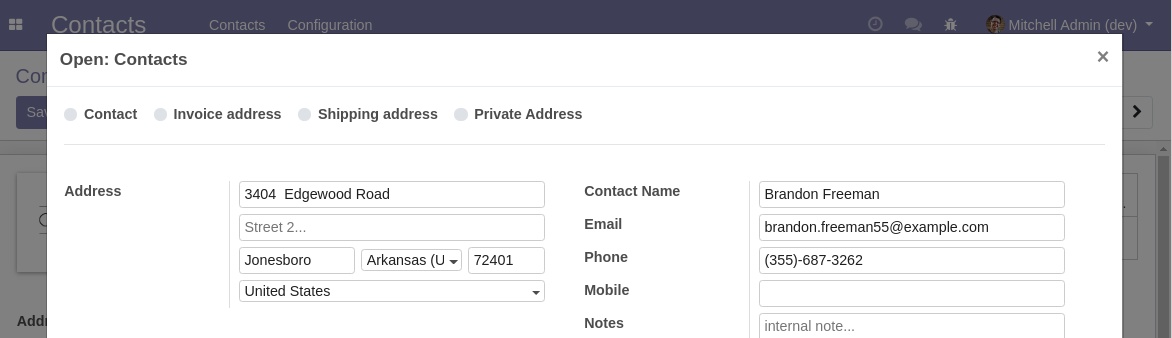
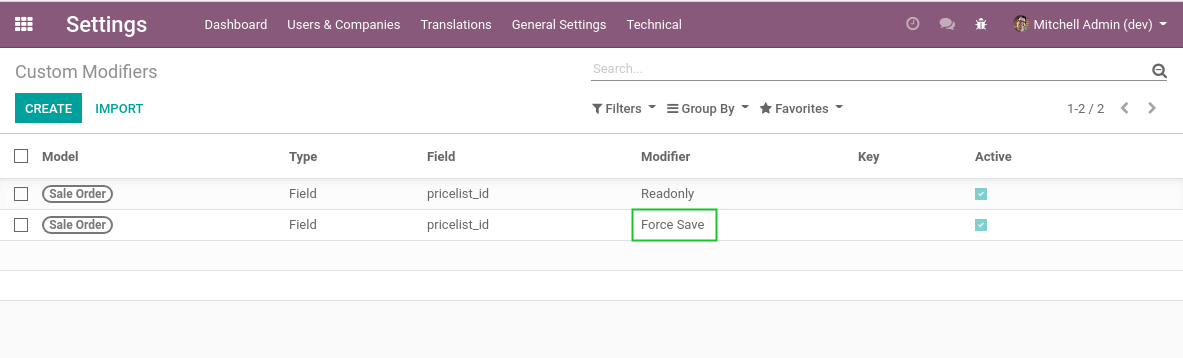
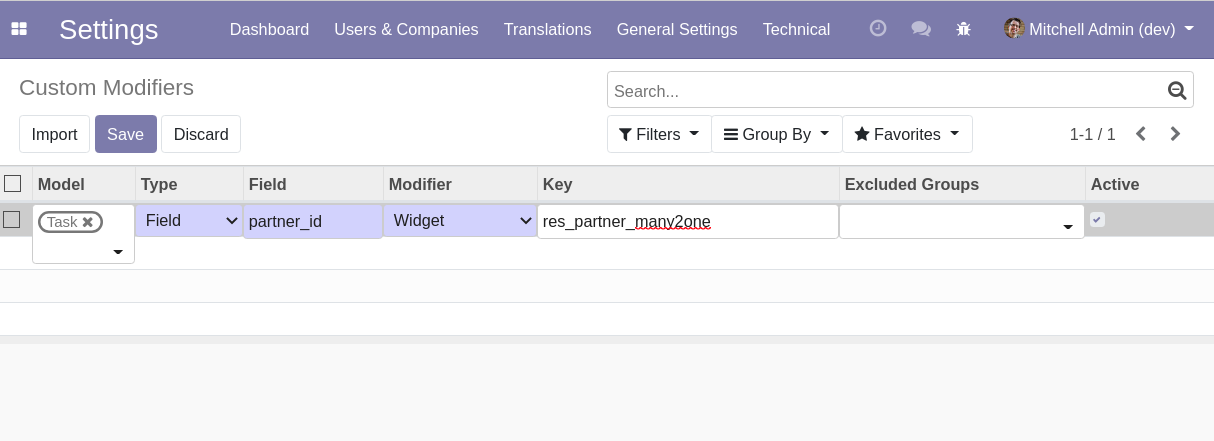
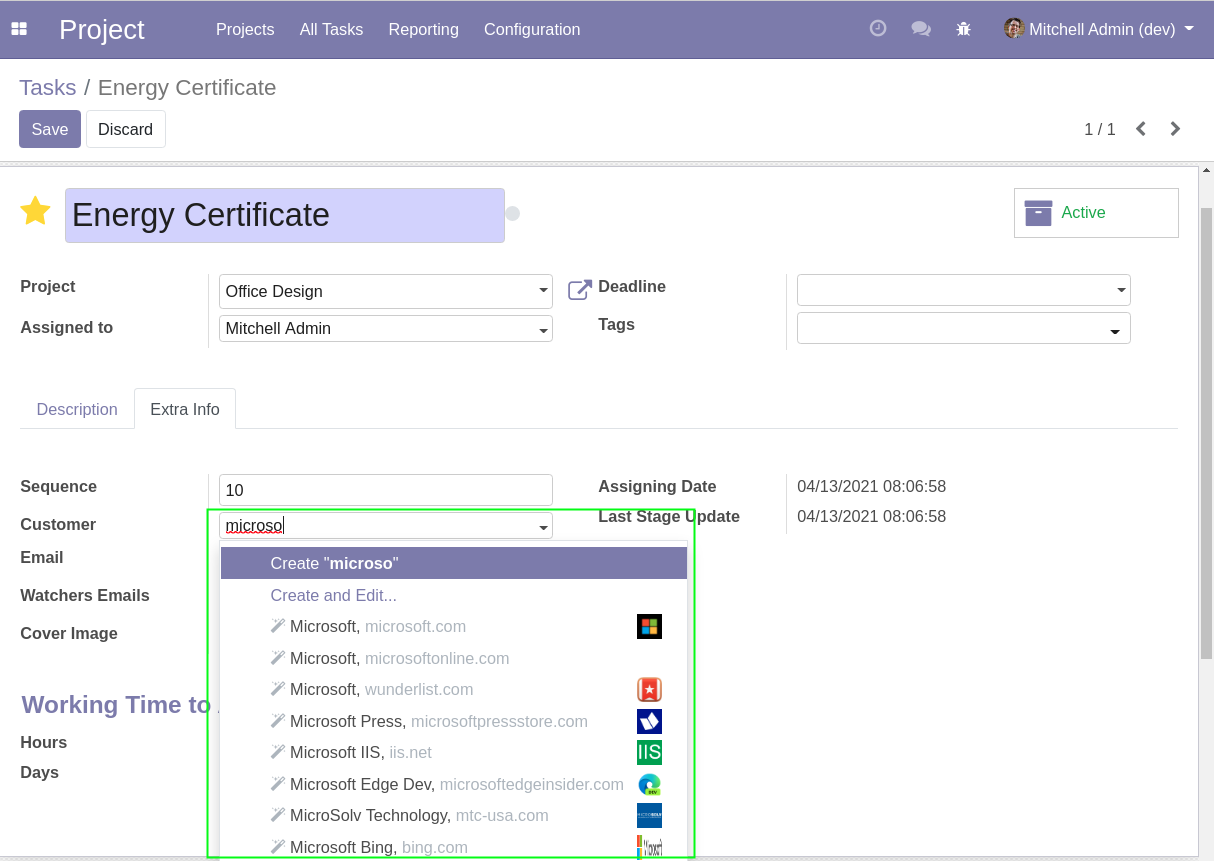

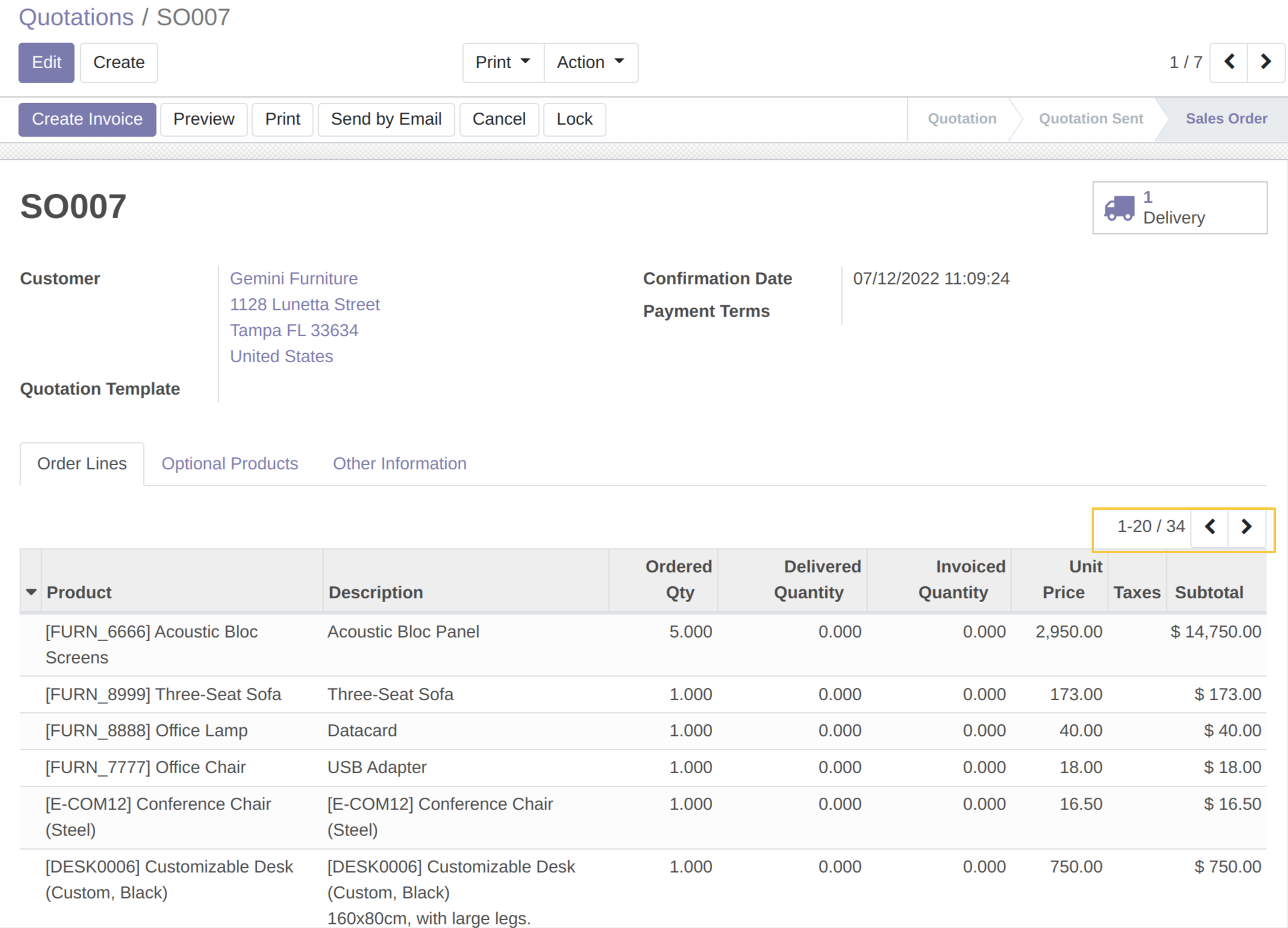
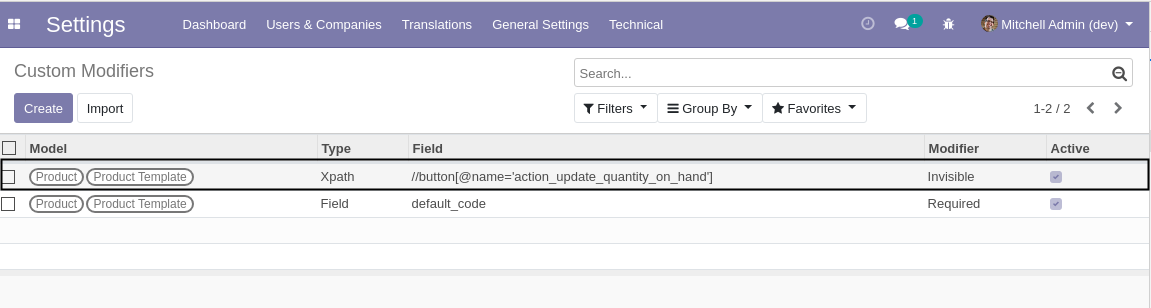 The example above hides the a button in the form view of a product.
The example above hides the a button in the form view of a product.